Description
WooCommerce Order Status Manager
Custom WooCommerce Order Statuses Completely Integrated into your Workflow
The WooCommerce Order Status Manager allows you to create, edit, and delete custom order statuses and integrate them seamlessly into your WooCommerce order management flow. You can also edit core order statuses and trigger new order emails based on status changes.
Custom order statuses will be used in your orders list, and can even be integrated into the order actions or bulk actions for a completely seamless fulfillment workflow.

New order emails can also be triggered as an order status change notifier. You can trigger emails based on changes between custom statuses or core statuses so that customers and/or shop admins are always informed of order updates and changes.
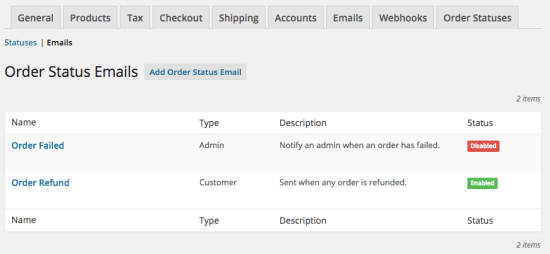
Why Use WooCommerce Order Status Manager?
- Create new order statuses and add icons or action buttons
- Display order status descriptions to customers on the “View Order” page to explain order status
- Edit WooCommerce core statuses to set a “next status” for new action buttons
- Use “Next Statuses” to create a seamless fulfillment workflow and add order action buttons
- Add bulk actions for new statuses in the orders list
- Drag and drop orders statuses to re-order the way they’re shown in your admin
- Use status icons instead of text badges in the “Orders” list NEW
- Include orders with custom statuses in shop reports
- Mark order statuses as “Paid” to include download links, purchase notes, or other features when customers view these orders
- Mark order statuses as “requires payment” to show “Pay” and “Cancel” links to customers NEW
- Add new order emails, which can be triggered based on status changes
- Edit new email content via new templates
- Import existing custom statuses from custom code or other plugins
- Safely delete custom statuses without losing orders

Add New Order Statuses
You can add a new order status and select an icon to display in the orders list (which replaces the text badge for a status name). Action buttons can also be added if this will be used as “next status” by another status in your order flow. You can also add next statuses to determine which actions buttons should be displayed for this status.

Edit Core Statuses
You can edit a core WooCommerce order status to add “next statuses”. For example, you can add a custom status as a next status for “processing” orders, which will display your custom status action button for any processing order.
This makes order management simple, fast, and easy to use, as custom statuses are completely integrated into the orders workflow.
Add New Order Emails
New order emails can be added based on order status changes, including changes with custom order statuses. When these emails are added, they can be edited and enabled in your WooCommerce email lists, or the template can be overridden in your theme for greater control over the content.
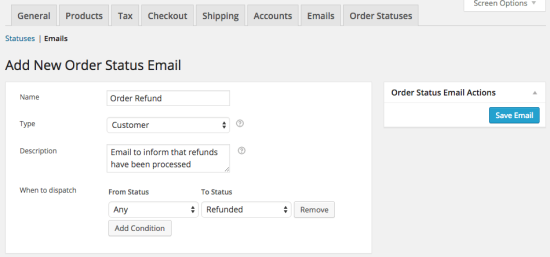
Display Status Information to Customers
Customers can be frustrated by order management when they don’t know where their orders are. While your statuses are meant to help in your fulfillment workflow, displaying a status like “Manufactured” or “Assembling” doesn’t tell customers anything.
You can now set a description for any status (including core statuses!) that will be shown to customers when they mouse over the order status.

Complete Order Status Management
Rather than adding one-off statuses that don’t integrate with the rest of your emails, statuses, or fulfillment process, you can now completely embed custom statuses into your order management scheme. Use custom icons, action buttons, and new emails to tailor orders to your store and helpt to automate your order management.
How to Get Started
- Purchase and download the extension
- Upload and install into your WooCommerce store
- Go to WooCommerce > Settings > Order Statuses, and set up new statuses or email triggers.
- Edit your email content if needed.
- That’s it! Sit back and enjoy custom WooCommerce order statuses and automatic emails!
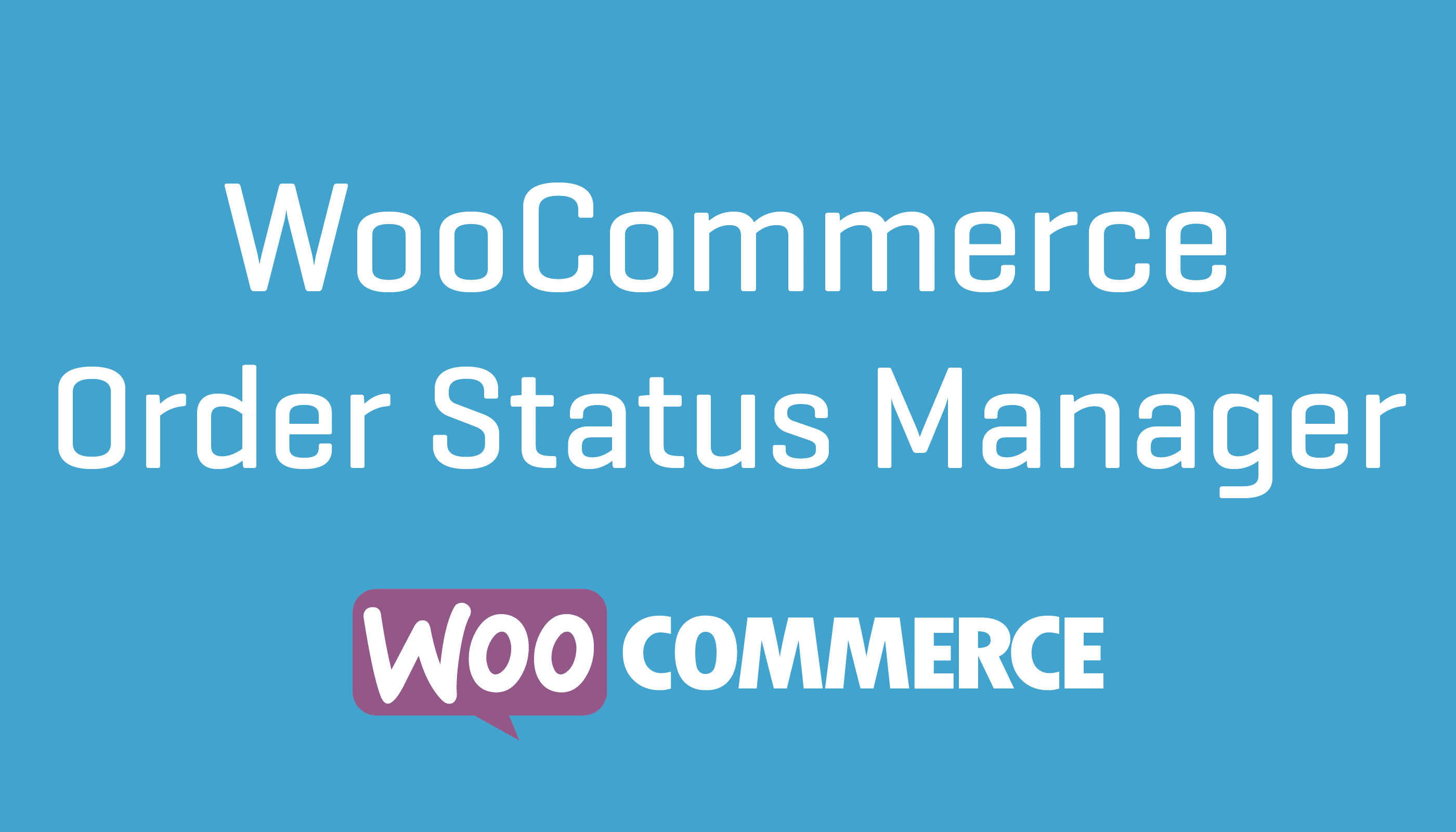

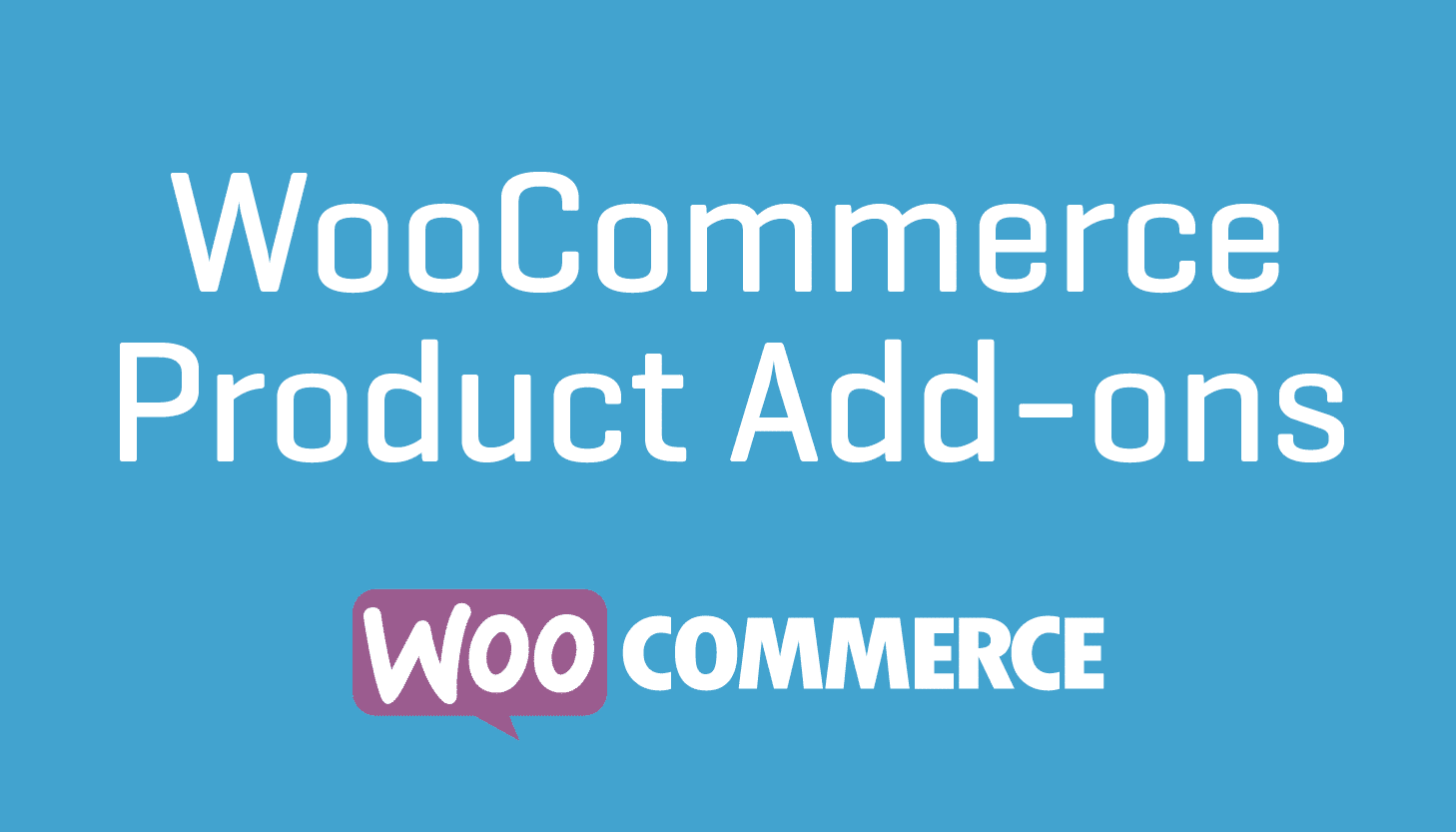

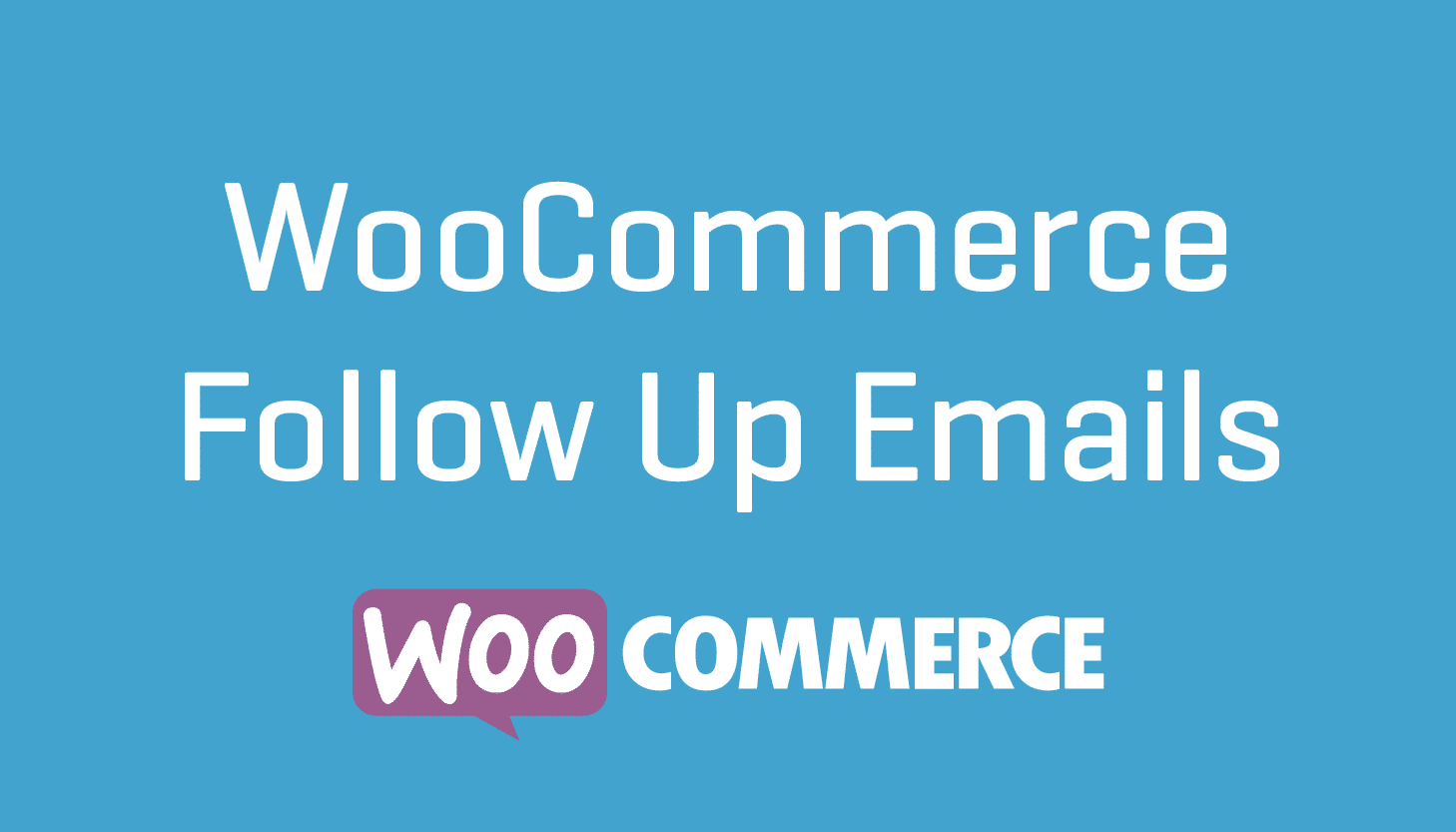

There are no reviews yet.