Description
YITH Woocommerce Zoom Magnifier Premium
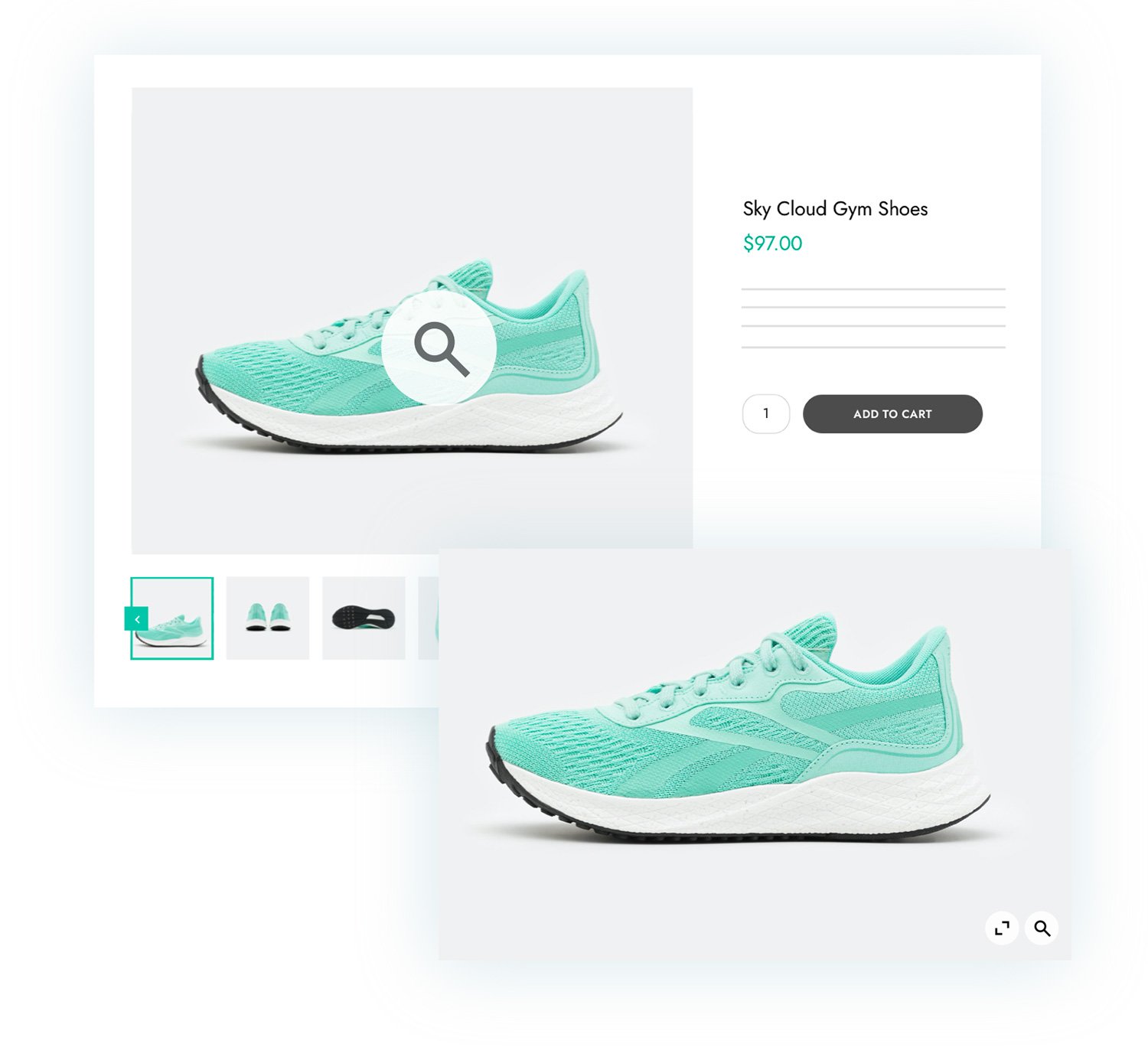
Enhance your product images, the key features of your product page
Product images are crucial to users’ ability to make a purchase decision about a particular product.
Online buyers who cannot see the products you sell first-hand, mostly rely on an analysis of the images on the product page when they have to buy.
This is why it is important not only to use professional and top-quality images but also to give users the possibility to enlarge them – through a zoom or lightbox functionality – to better see every single detail like the material, the pattern, the fabric, the sewing, buttons, garnish, etc.
The more images you show, the more accurate and positive your customer experience will be. But don’t forget to organize the images carefully on the product page to make sure that it does not appear like an overwhelming mess to the user’s sight. YITH WooCommerce Product Gallery & Image Zoom allows you to enable the zoom functionality and a lightbox on your product images and to show the thumbnails in a handy slider for a clean and modern result.
Enable the zoom feature in your product images
Allow your users to watch even the smallest detail of your products by enabling the zoom feature on your images. You can decide whether to use an icon to highlight the zoom option or not, set the zoom position in relation to the main product image (inside, next to, above, or below), and set the size of the zoom window.
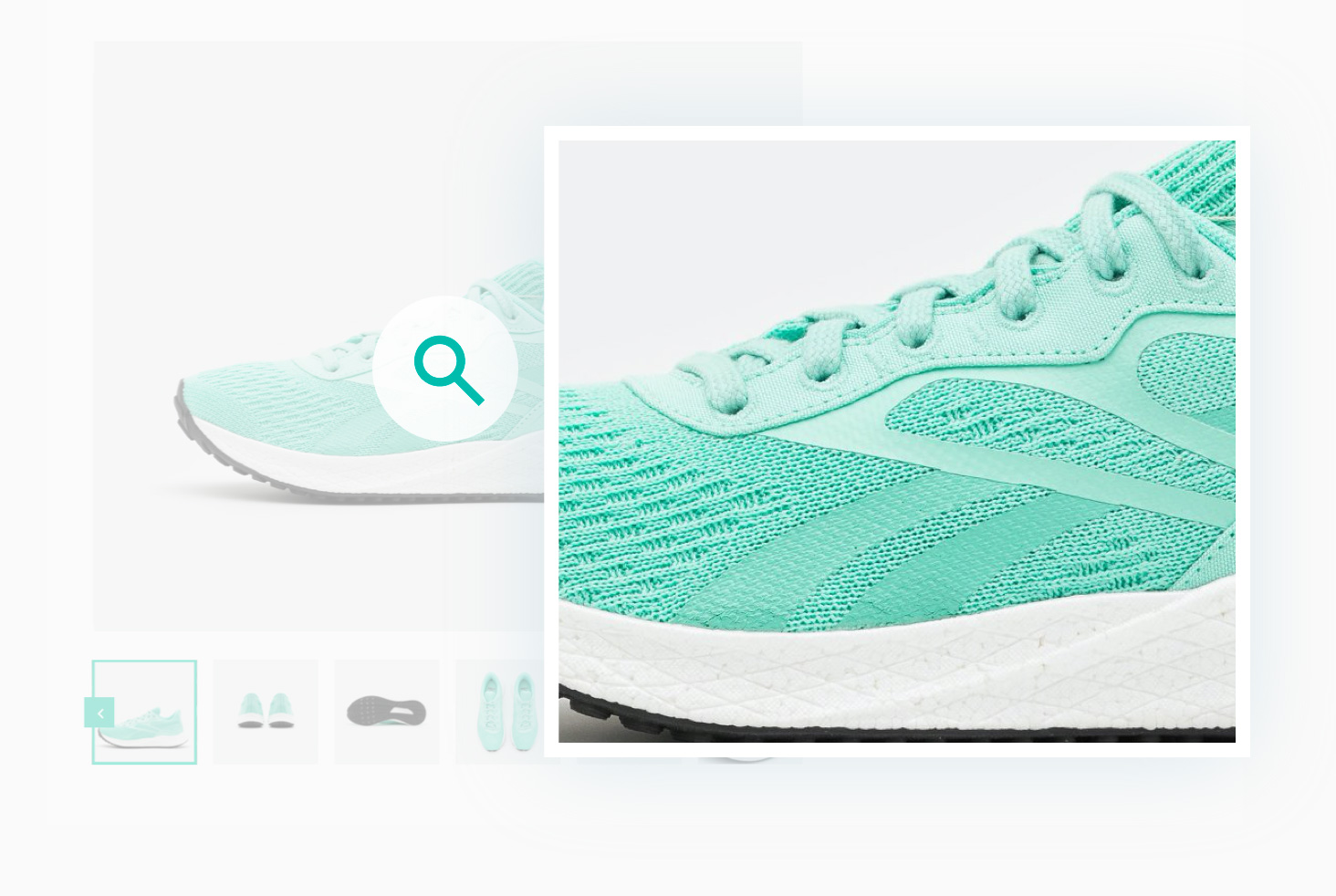
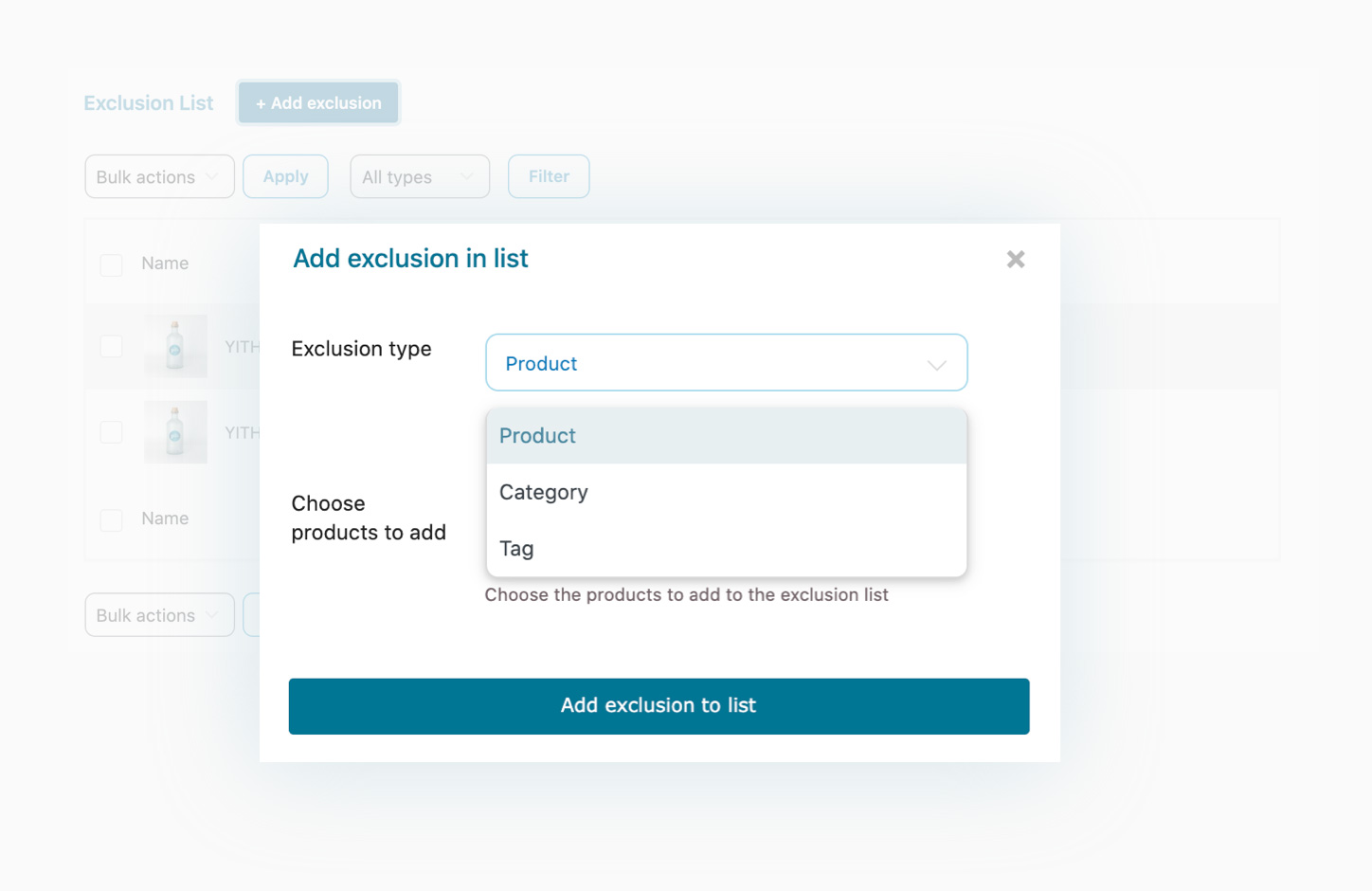
Use the exclusion list to disable the zoom option on specific products or categories
Do you want to disable the zoom option on some products or specific categories of your shop and keep it active only on selected products? The Exclusion List bundled in the plugin will grant you the highest flexibility.
Enable the lightbox to open high-resolution images in a modal window
Besides the zoom option, you can also enable the “lightbox” functionality to open the full-size image in a modal window and allow your customers to look closely and easily at the product details.
Since version 2.0, you will be able to customize the lightbox icon and the modal window overlay colors.
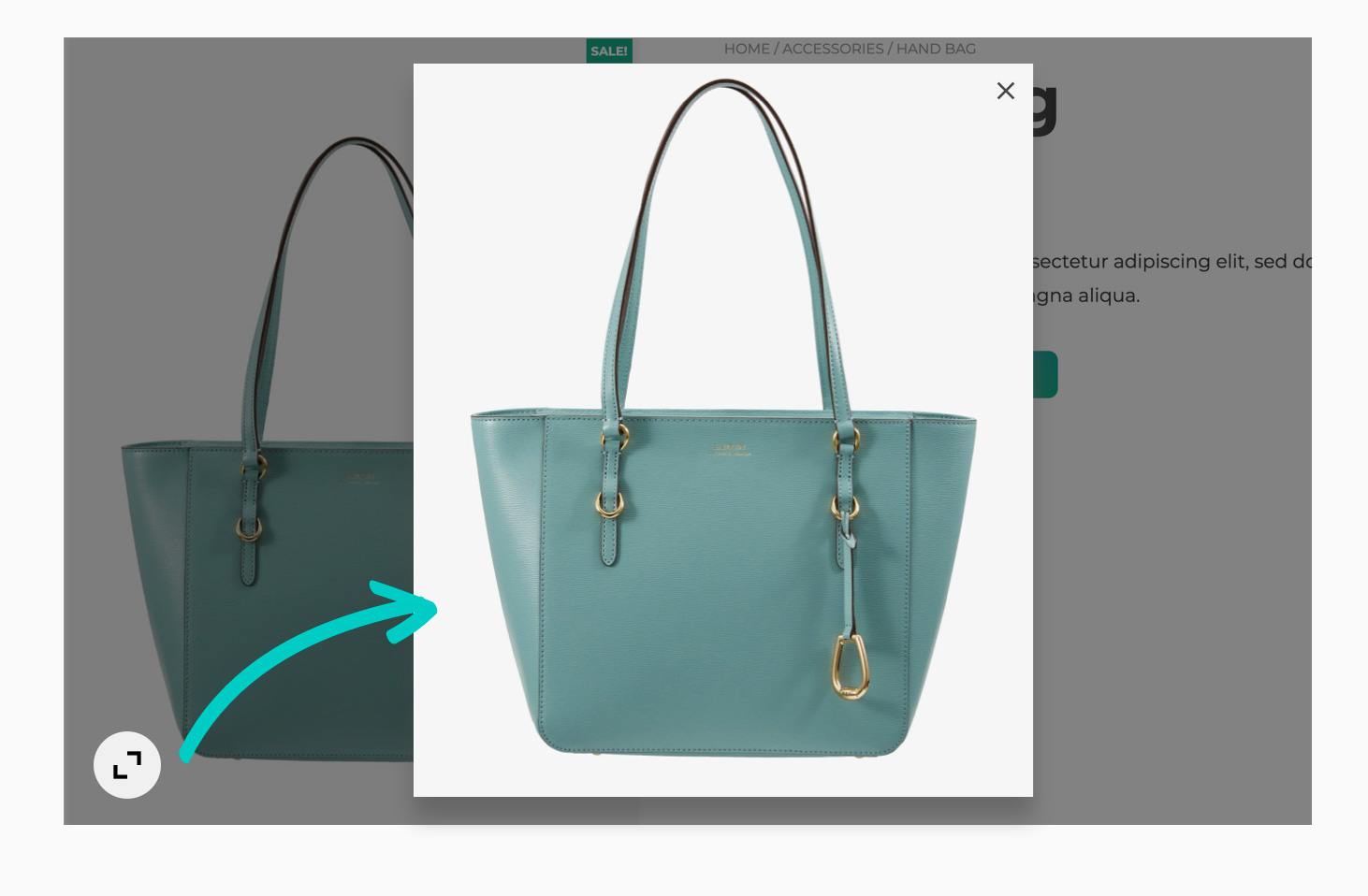
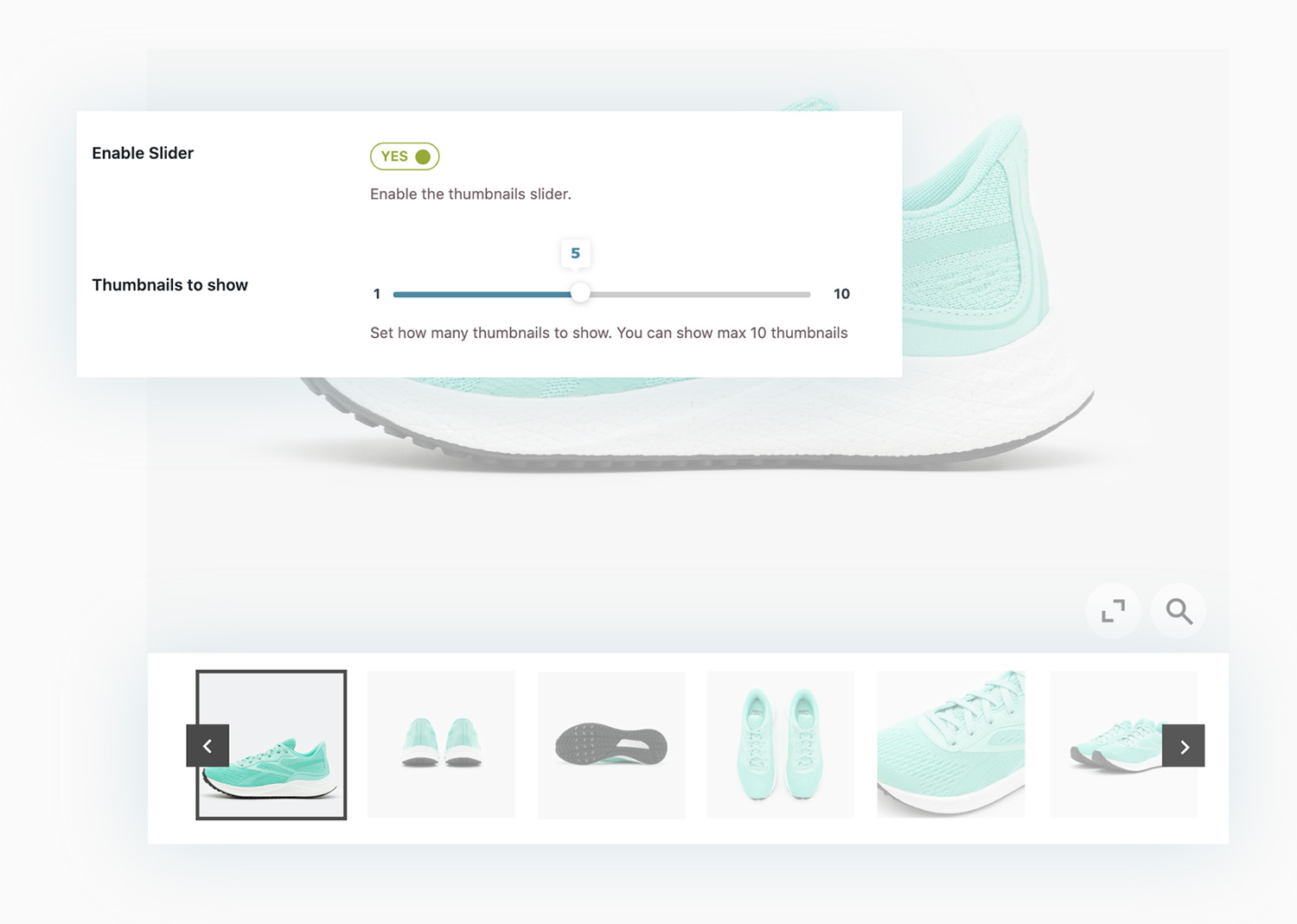
Enable a slider for the product gallery images
If you’ve got many images in the product gallery and want to skip the default WooCommerce feature that simply lists them in simple rows, one below the other, you can enable a slider instead and set the number of images to show on every slide. You can also enable the autoplay and set the slider to “infinite
New
Change the main image on click or hover for gallery thumbnails
Since version 2.0, you will find an option to edit the main product image whenever you hover over one of the gallery thumbnails. This solution draws inspiration from Amazon and many other big e-commerce stores for better usability and to spare your customers any extra clicks.
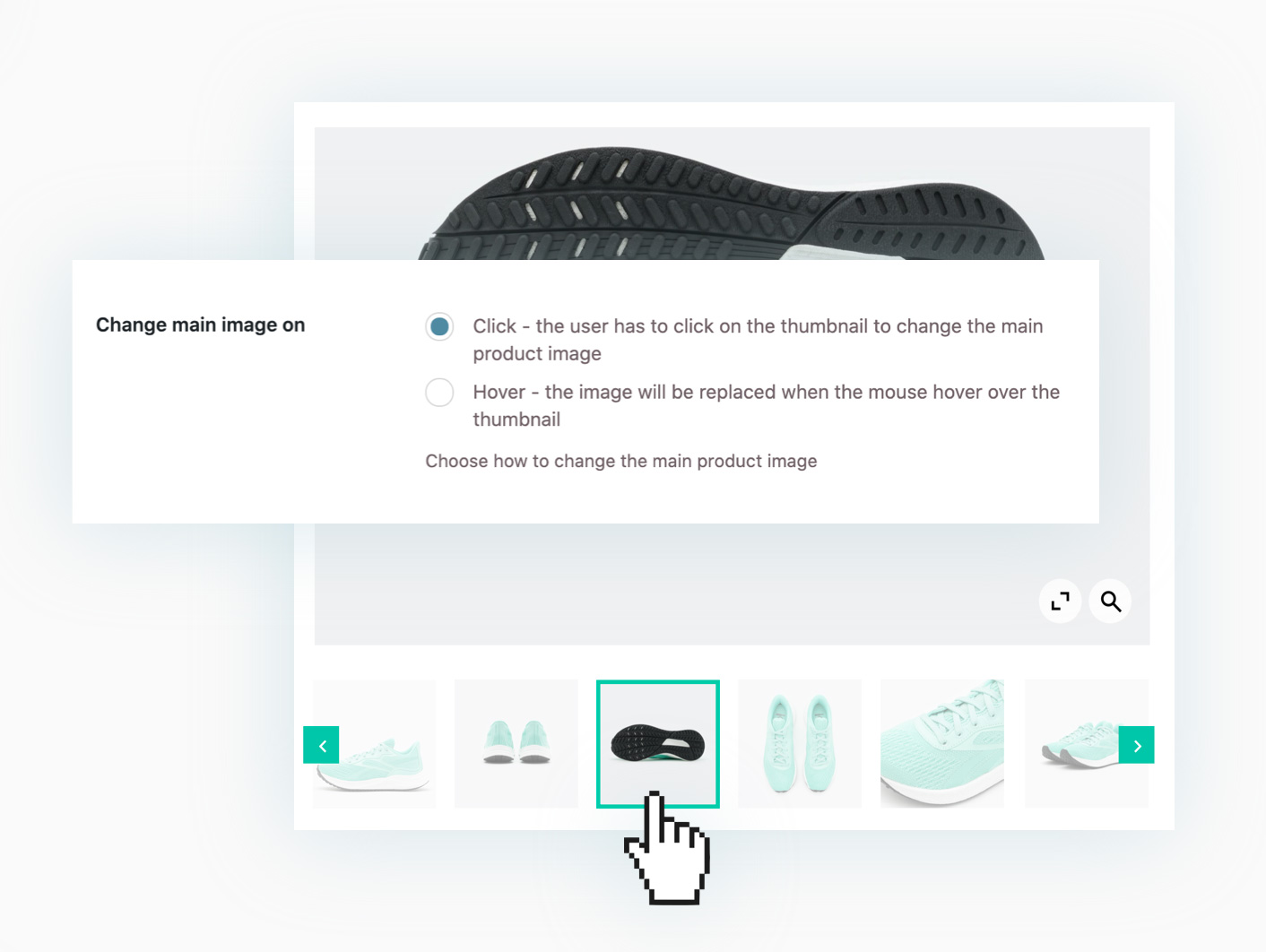
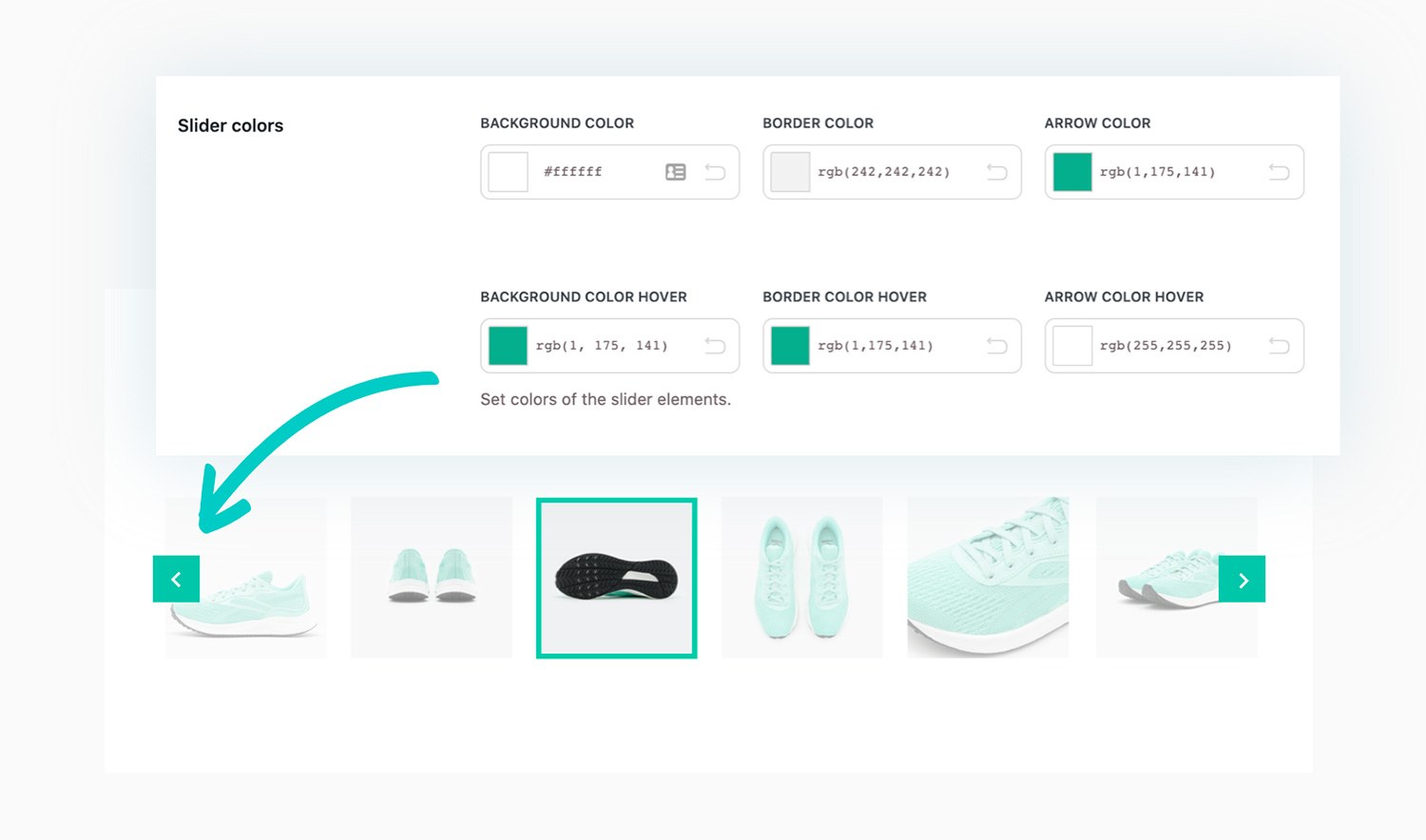
New

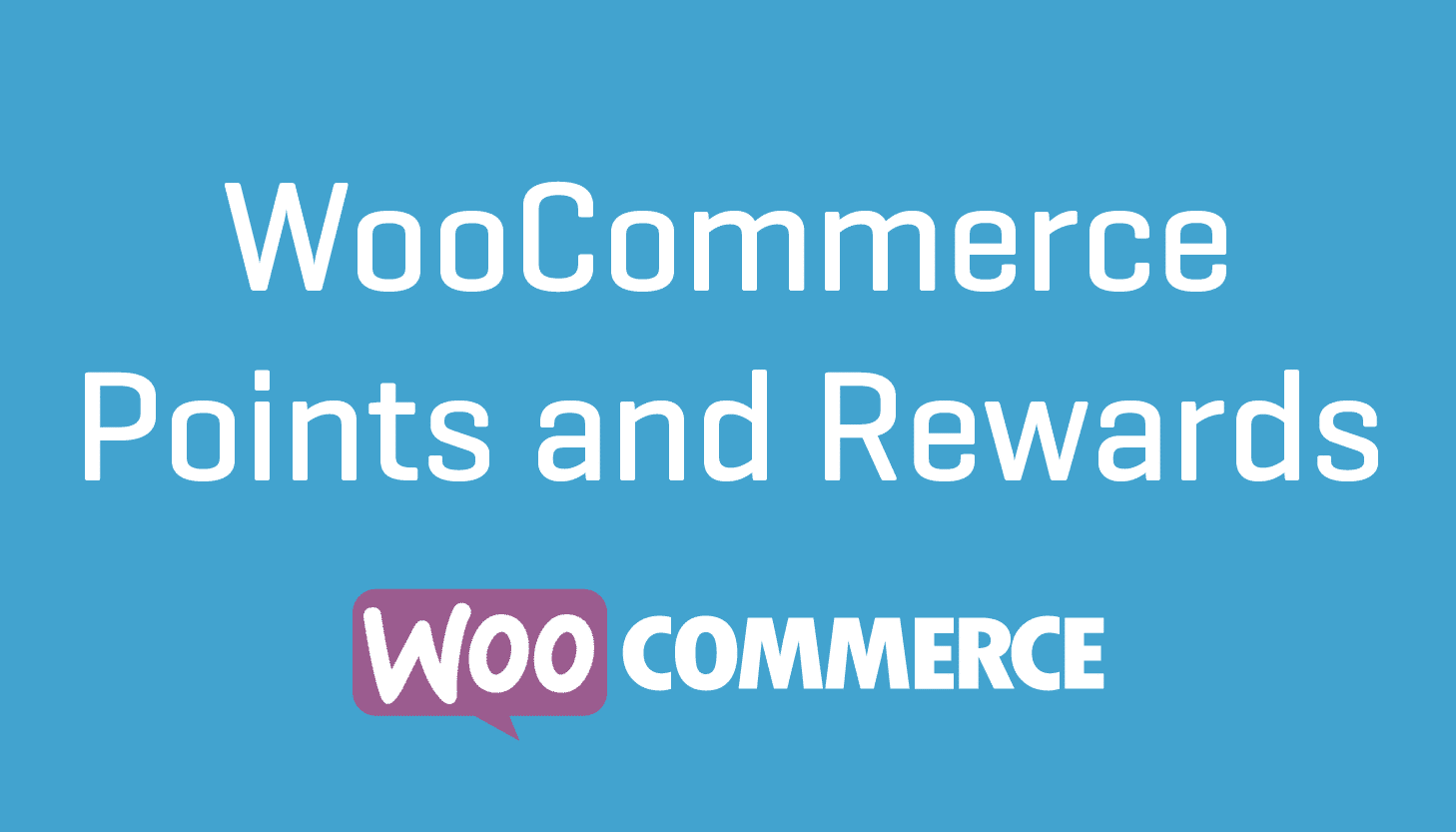
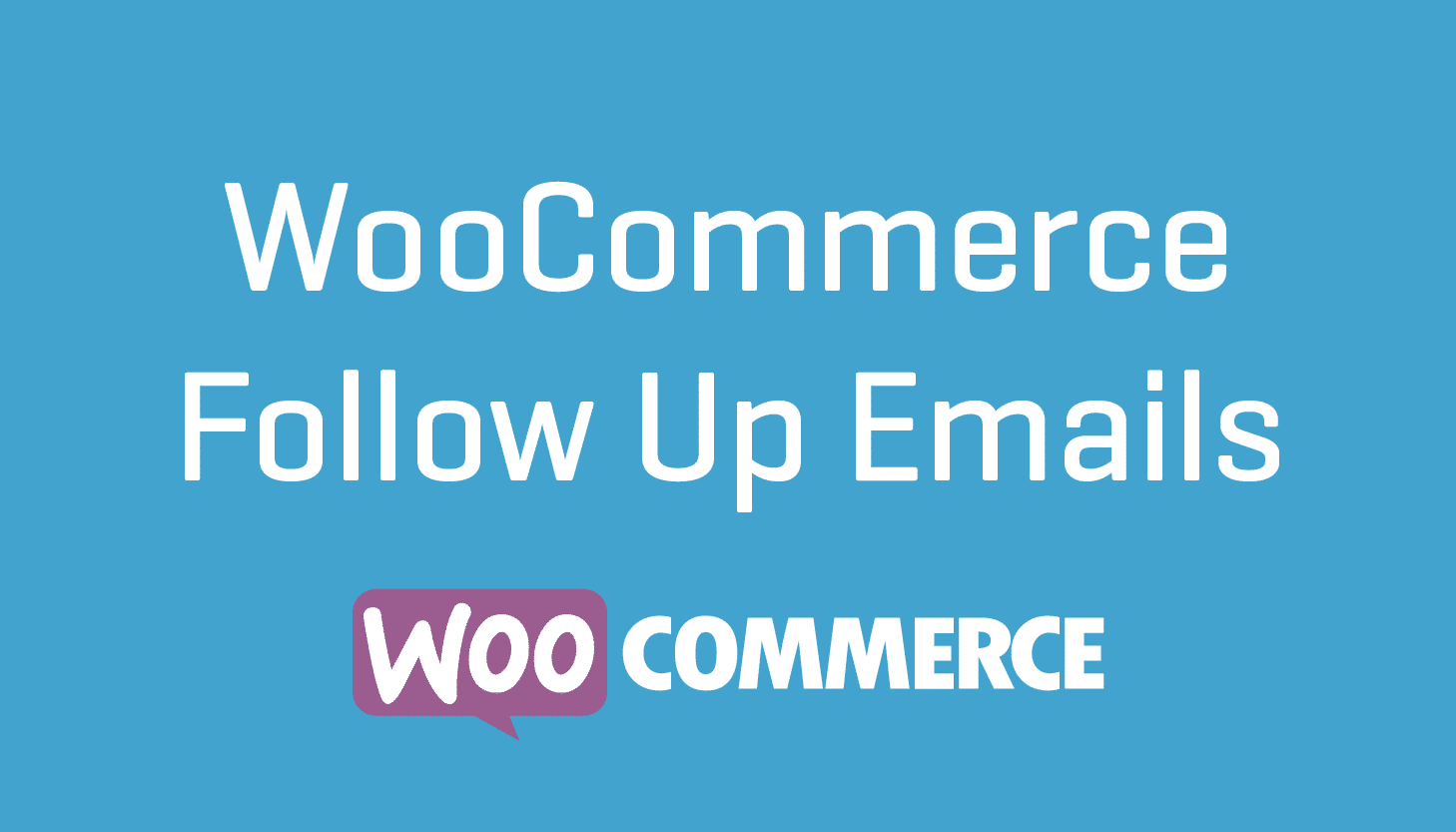

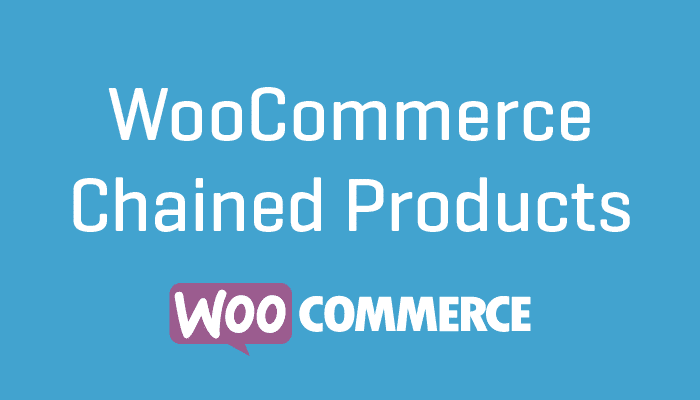
There are no reviews yet.